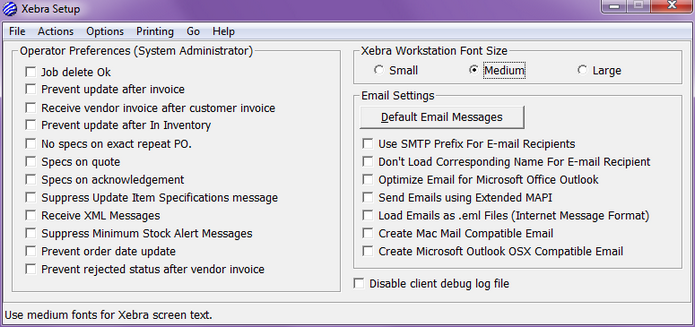|
Using the Go menu, navigate to the Setup module. Through Setup, each operator may have the ability to adjust a variety of personal preferences and settings. Your security restrictions will determine whether you have access to these options.
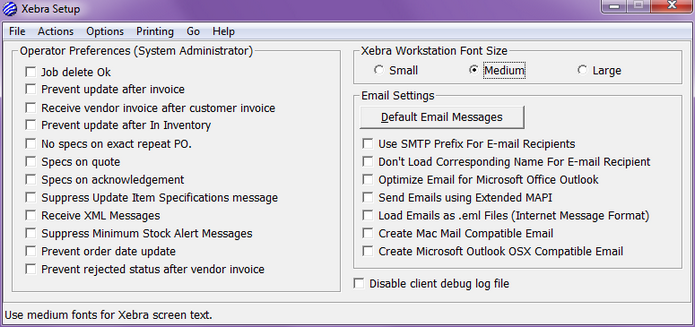
| • | Operator Preferences – These will initially match the New Operator defaults set in System Environment. While these defaults should apply to most new operators, there may be need to adjust them depending on the individual operator’s position or responsibilities. |
| o | Job Delete OK – When checked, the operator will have the ability to delete any job at any time for any reason. |
| o | Prevent Update After Invoice – Limits the ability to alter a job once an invoice for the customer has been created. |
| o | Receive Vendor Invoice After Customer Invoice – Allows the operator to receive a vendor’s invoice on a job even after an invoice has been created for the customer. |
| o | Prevent update after In Inventory - Limits the ability to alter a job once a status has been set to In Inventory. |
| o | No Specs On Exact Repeat PO – Omits specification masks when using Repeat Job feature in Order Entry. |
| o | Specs On Quote – When checked, specification masks will be included on Quotes to Customer. |
| o | Specs On Acknowledgement – When checked, specification masks will be included on Customer Acknowledgements. |
| o | Suppress Update Item Specifications Message – When adding or editing the specification mask on a job related item, this option will suppress the system message asking the operator if the updated information should be used on all future issuances of the product, essentially saving the changes to the main item record. By selecting this option, the query message will not be presented and the default specifications on the main item record will remain in their original form. |
| o | Receive XML Messages – ONLY used in conjunction with EPSA under System Wide Settings. |
| o | Suppress Minimum Stock Alert Messages – When operator has been linked to one or more customer records, this option will disable alert messages they receive when a customer’s stock drops below a pre-stated acceptable level. |
| o | Prevent Order Date Update – When using Default Order Date to Current Date in System Wide Settings, checking this option will not allow the operator to change this date under any circumstances. If you have chosen not to use the Default Order Date to Current Date option you will NOT want this checked. |
| o | Prevent Rejected Status After Vendor Invoice - When checked, it will prevent the operator from changing the job status to Rejected if there is an open Accounts Payable record associated with the job. |
| • | Xebra Workstation Font Size – Allows adjustment to the size of the Xebra fonts and screens. Depending upon your screen resolution settings, large adjustments may restrict total visibility of some Xebra dialogs |
| • | Email Settings – Functionality within XETEX Xebra allows direct access to your default email server; whether it is for contact purposes from Prospecting or conveying any number of job documents or reports from Xebra Print Preview. While certain defaults exist within the programming of the Xebra, you are provided with options for personalization or adjustments depending on your email provider and email settings. |
| o | Default Email Messages – By default, when attaching documents to emails, the Xebra will populate the subject line with the document type and the body of the email with a basic document specific message. Here you have the ability to adjust these to something more personal or corporate related. |
| ▪ | Operator – Will default and limit you to your specific Operator Code. System Administrators will have access to all operator email settings. |
| ▪ | Document Type – Select the document you’ll be adjusting. |
| ▪ | Subject – Populates the “Subject:” field of the email. |
| ▪ | Append job number to subject - Populates the job number at the end of your Subject text. |
| ▪ | Message – Populates the actual body of the email. |
| ▪ | Automatically Create an Email for this Document Type – When flagged, this will immediately create an email, with attached document, upon entering Xebra Print Preview dialog. Once the email has been addressed, you will return to Print Preview to perform additional functions or close to return to original screen. |
| o | Use SMTP Prefix for Email Recipients - This function is only used for the Prospecting module, which includes an e-mail function. The default setting for this checkbox is un-checked. You should only flag this box if you are having difficulty with your e-mail application in conjunction with Xebra and have been instructed by Xetex staff to do so. |
| o | Don’t Load Corresponding Name for Email Recipients - If flagged, when the operator wishes to e-mail a document generated in the system, the recipient's actual e-mail address will appear in the “To:” field of the e-mail heading, otherwise the company name will appear. |
| o | Optimize Email Features for Outlook – If you are using Microsoft Outlook as your default email, you will want to flag this option as it will enable certain programming features meant to encourage a smoother integration. NOTE: the user login does not dictate this setting. It must be checked on each computer/workstation. |
| o | Send Emails using Extended MAPI - Most email clients work fine with simple MAPI (Messaging Application Programming Interface), which is what Xebra uses when no email setting options are checked. However, there are some email clients that put up warning messages requiring them to use Extended MAPI. In that case, you would want to use this setting. |
| o | Load Emails as .eml Files (Internet Message Format) - Only use this setting when told to by Xebra staff. It is primarily used to resolve issues caused by Windows 7 and Outlook 2010. |
| o | Create Mac Mail Compatible Email - allows you to create an email from Xebra that will open in the Mac Mail program while running Xebra through CrossOver. |
| o | Create Microsoft Outlook OSX Compatible Email - create Microsoft Outlook compatible emails from within CrossOver for Mac. |
| o | Disable Client Debug Log File – Your Xebra Client will repeatedly modify a log file of actions that have occurred through the normal process of using the system. This file is used by our support staff in investigating and correcting any technical issues you may encounter. Sometimes, any virus scanning software you may have will interpret this constant file modification as a possible virus and issue you an error message. If you encounter this problem, it may be necessary to disable this Debug Log File but you should only do so if instructed by Xetex Xebra Technical Support. |
|