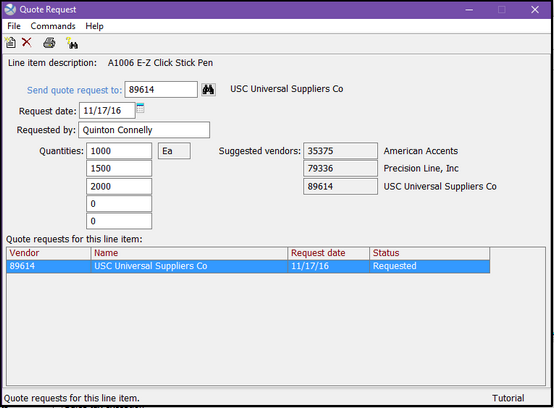|
Now that we have completed our Line Item, we can prepare to send our Vendor Quote Requests. From the Line Item dialog select Actions > Quote Request.
| • | The first field to address when creating a new Quote Request is the vendor from whom you are requesting the quote. Enter 89614 in the Send Quote Request To field. NOTE: Be aware of the Suggested Vendors listed to the right. These are coming from the Item Record and are meant as visual references when choosing vendors to request quotes from. |
| • | The Request Date will default to today’s date. Tab to accept this date. |
| • | Also Tab through the Requested By field. This will be the person within your company that the vendor should contact with any order related questions and will default to the Sales Representative on the job, though you may choose to change it. |
| • | You will now enter all the quantities you would like quoted for this product. The Xebra allows for up to five (5) quantities to be entered. You will see the quantity originally requested by our customer and you can now add more at your own discretion. Enter 1500 and 2000 as additional requests. |
| • | Note that the list box is showing a quote request to Universal Suppliers. This is the quote request we just created and our next step is to get this to the vendor. |
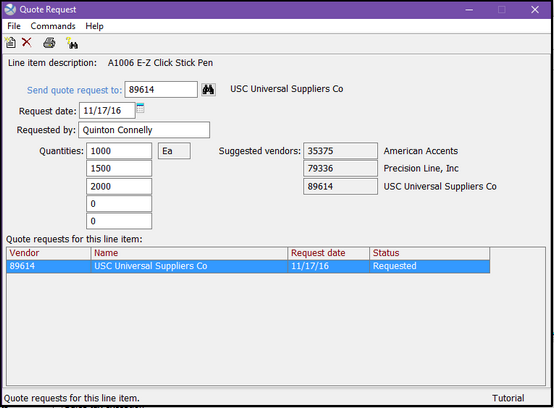
| • | You are now in Xebra Print Preview and can review the document you are about to send. If any errors are detected, simply close the preview screen returning to the Quote Request dialog to make necessary changes. If all data is correct, proceed to print, fax or email this document to the vendor. Once relayed, close the preview screen to return to the Quote Request dialog. |
| • | We are looking to compare this first quote with that of another company. Looking at the list of Suggested Vendors we see that Precision Line, Inc. is the second vendor suggested. From Quote Request select Commands > New. |
| • | Enter 79336 as the next vendor to Send Quote Request To and Tab. Notice all the information from our previous quote request has carried over. Also note that this new request is now showing in the list box. Simply select Commands > Print and repeat the steps through Xebra Print Preview. Once complete, close the Print Preview and Quote Request screens to return to the Line Item dialog. |
|