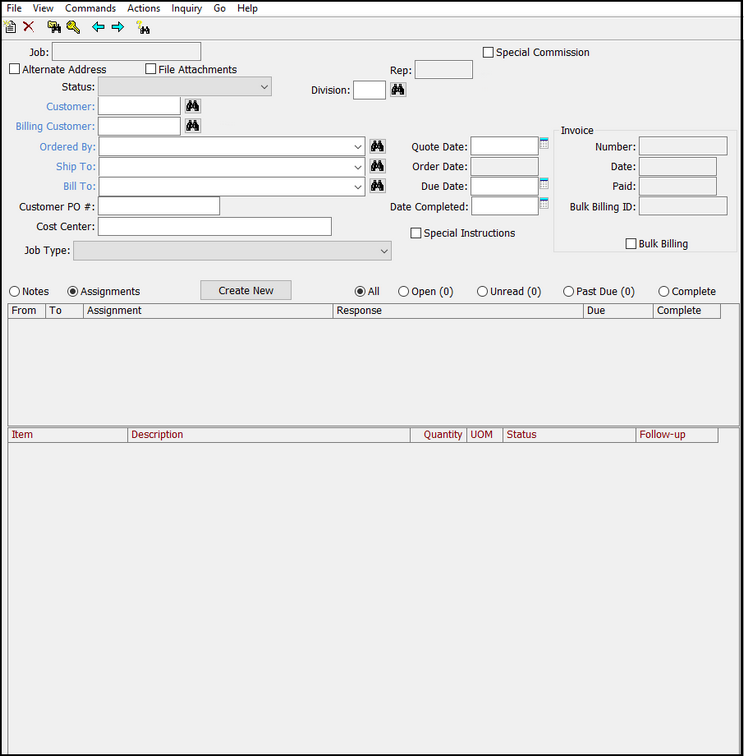
Job - your order number for the job being displayed. This field may not be updated once a job has been entered. It is used by the system to gather all of the information that relates to the job.
Special Commission - when a new job is created, the sales representative is brought over from the Customer Shipping Address. Selecting Special Commission allows the Sales Representative and/or the Commission Rate to be changed for the individual job.
Alternate address - allows the operator to provide an alternate shipping address for the job. This will carry over to/from the Alternate Address in Order Entry > View > Shipping Information. The alternate address will show on the customer invoice and the vendor purchase order. An Alternate address entered here is intended to be the final shipping location of the order. If you need to have individual components of the job shipped to an alternate location use the alternate address on the line item.
File Attachments – also found within Line Items. Files attached here are typically relevant to the job as a whole. Potential attachments could include copies of email correspondence, scanned documents, vendor invoices, etc. For detailed instructions on how to use this feature, please see the Item Record section in the Core Data section of Order Entry I.
Rep – shows the sales rep assigned to the job. Defaults from the sales rep on the Customer Shipping record. This can be changed through the Special Commission option (see above).
Status - the current status of the job. This is automatically updated through normal job processing; however, it may be available for manual update. Availability depends on status (i.e. if the job has the status 'Paid In Full' as a result of payments being applied in cash receipts, the status may not be changed manually).
Request for Quote – first of three initial job statuses. Used to gather cost information from vendors.
Quote for Customer – second of three initial job statuses. Used to issue pricing detail to customer.
Order in Process – final of three initial job statuses. Indicates that the job is in any stage of production.
Completed – only used for the ordering of inventoried items in General Inventory and Customer Specific Inventory. Indicates all items have been received into inventory. It will automatically change to this status once all vendor invoices have been received on the job.
Invoiced – indicates an invoice has been created. Jobs automatically change to this status once invoiced through Order Entry > Actions > Invoice Customer.
Paid in Full – indicates that the Billing Customer has completed payment of the invoice. Jobs automatically change to this status through receipt of payments in Accounts Receivable.
In Inventory – used in conjunction with both General Inventory and Customer Specific Inventory. The operator will be offered this status upon receipt of product into inventory.
Rejected – used to indicate that a job has been canceled prior to production. This status allows for a complete job history without affecting any reports. The job may be re-opened at any time in the future.
Partial – only used in conjunction with the Production Module.
Received - only used in conjunction with the Production Module.
Customer - code prompt for the Customer Shipping Address file. The Customer identified here will be associated with the job and job history, even if the actual shipping address is changed with an alternate address.
Billing Customer - code prompt for the Customer Billing Address file. Accounts Receivable functions will be directed to the customer identified here.
Ordered By - displays the job's Contact chosen when the job was created. If none is chosen, the default contact on the customer record will be displayed.
Shipped To - displays the job's Contact chosen from the Customer Shipping record when the job was created. If none is chosen, the default contact on the Customer Shipping record will be displayed.
Billed To - displays the job's Contact chosen from the Customer Billing record when the job was created. If none is chosen, the default contact on the Customer Billing record will be displayed.
Customer PO# - represents the customer's purchase order number as entered through initial creation of the job or through recording the customer order after the quote stage.
Cost Center – In some cases, a customer may ask that a Cost Center or Department Code be presented for their bookkeeping purposes. This code may be reflected in the main Customer Shipping Record, but can be adjusted or entered on both the job and line item levels.
Job Type - identifies the type of job being done and is selected during the initial creation of the job. Primarily, it serves to provide a quick reference to operators when they view the job on the screen. Some job types alter the flow of actions as jobs are entered and guide the operator through necessary functions.
Standard Job – typically, this is the most used job type. Represents basic order-on-demand jobs.
Sale from Stock – represents release of General Inventory items
Customer Specific Inventory Release – represents the release of Customer Specific Inventory items
Purchase General Stock – represents jobs used to initially order or replenish General Inventory items.
Customer Specific Inventory for Customer Owned Storage – used to order or replenish stock for customer owned CSI items.
Customer Specific Inventory for Bill as Shipped Storage – used to order or replenish stock of bill as shipped (a/k/a distributor owned) CSI items.
Credit to Customer – represents a job issuing credit to a customer. This type can be manually set upon creation of the job or will be the automatic default when using Order Entry > Actions > Credit Job
Inventory Return – represents job created to return previously released products back into General or Customer Specific Inventory.
Purchase Items for Internal Use – represents jobs created to purchase items for distributor’s own use (i.e. samples, office supplies, customer give-a-ways, etc.). This will prevent you from invoicing the job. If you want to prevent the job from appearing on your Open Orders report, you will need to set the Job Status to "In Inventory".
Production Component – only used in conjunction with the Production module.
Quote Date – can be manually entered upon initial creation of the job or will automatically default to the current date when using Order Entry > Actions > Quote for Customer.
Order Date – will be entered upon initial creation of the job or will automatically default to the current date when using Order Entry > Actions > Record Customer Order. It is imperative that each job beyond the quote stage has an order date to ensure accurate reporting.
Due Date - the requested date for completion of the job as a whole. May be adjusted to reflect scheduling changes throughout production.
Date Completed - the date when the job is completed and shipped to the customer. Unless previously entered manually, this will default to the current date upon invoicing.
Invoice information – automatically populated once a job has been invoiced. This information cannot be changed from the Order Entry Screen.
Special Instructions – intended for use with E-Commerce. If a customer places an online order and fills in the Special Instructions box, this is where the information will be stored once the order has been pulled from E-Commerce into Xebra.
Line-Item Summary - list box at the bottom of the Order Entry Screen shows one line for each line item on the job. Double clicking a line item will display the Line Item Screen.
Notes - notes may be entered at any time. The Add button is used to add a new note. All notes are entered using the system date and may not be deleted or changed once they are entered. However, you can double-click on the note which will load it in a pop-up screen. From there, you are able to highlight and copy the text and paste it in another location. These notes are intended strictly for in-house information.
Assignments - internal system for sending and receiving job-related assignments within your organization. For more information, please see the Assignments section in this chapter.