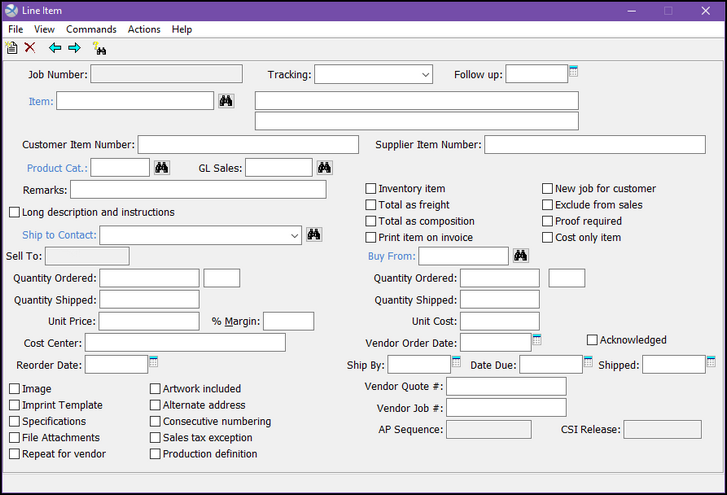
Job Number - the job number is displayed for operator reference; it may not be changed.
Tracking - this field is used in combination with the follow up date to provide a reminder system for things that need attention on a job. The attention required may be selected from the pull down list, or entered directly in the field.
Follow up - the follow-up date is used in combination with the tracking. The Reminders Report and Line Item Tracking by Vendor report may be run for a date range, and will provide a reminder of each tracking event with a follow up date in the range selected.
Item - is a code prompt field that references the Item record. The Item Number is optional in some situations. It must be used for General and Customer Specific Inventory items. It must also be used if you are ever going to need a history of sales for a particular item.
Product Category - is a code prompt field that references the Product Category control file.
GL Sales – references the General Ledger account that will receive the sale.
Remarks - becomes a third line of description for the product.
Long Description and instructions - used for more complete information regarding the product. Flagging this option will initiate the Long Description and Instructions dialog. This dialog is divided into three sections: Long Description, used for details meant to appear on all customer documents (i.e. Quotes and Invoices); Vendor Instructions required on all vendor documents (i.e. Quote Requests and Purchase Orders); and Warehouse Instructions for notes on all warehouse documents (i.e. Packing Slips and Warehouse Release Requests). Xebra does support basic Windows functions so you are able to copy and paste, rather than retype, information that is to appear in multiple sections.
Ship to Contact - in most cases, this field will be blank because the Ship To information defaults to the Customer Shipping information set on the job. However, this field allows you to designate a different contact that is associated with the current Customer Shipping record.
Check Boxes - the check boxes that appear on the line item screen to the right of the remarks and special instructions are strictly on/off check boxes.
Inventory Item - indicates that the item is being sold out of either General Inventory or Customer Specific Inventory.
Total as freight – rather than printing freight charges as individual line items on the invoice, the freight price may be totaled and shown separately.
Total as composition - rather than printing composition charges as individual line items on the invoice, the composition price may be totaled and shown separately.
Print item on invoice - forces the printing of a cost only item on the invoice. This may be used to emphasize that you are including a service or feature at no additional charge.
New job for customer - identifies the line item as being a new sale to the customer, rather than a repeat. This information is used for the Customer New vs Total report.
Exclude from sales - this check box is used for money that is collected from the customer that is not part of the sale. The specific intent for this feature is postage that is collected from the customer to send out direct mail pieces. DO NOT USE THIS FEATURE FOR FREIGHT. When you invoice a customer for freight, you are re-selling the service and it must be included as sales revenue.
Proof required - initiates a statement on the purchase order that a proof is required.
Cost only item - selected on line items for job components that are not billed to the customer.
Quantities, Costs and Prices - the next section of the Line Item screen is divided into a left and right half. The left half identifies the customer, the quantities being sold, and the sell prices. The right half identifies the vendor, the quantities being purchased, and the cost.
Sell (left side of the screen):
| • | Sell to - the Shipping Customer for the job is shown. It may not be changed. |
| • | Quantity Ordered - the sell quantity ordered is entered here. |
| • | Unit of Measure – defaults from the Item record and represents the Unit of Measure in which the product is being sold to the customer. |
| • | Quantity Shipped – while there are some exceptions, this field is typically addressed during the Receive Vendor Invoice action. |
| • | Unit Price - the sell price per unit of measure. |
| • | % Margin - percent of the sell price that is gross profit on the job. |
Buy (right side of the screen):
| • | Buy From - this is a code prompt field that identifies the vendor for the line item. |
| • | Quantity Ordered - the quantity ordered from the vendor. |
| • | Unit of Measure – defaults from the Item record and represents the Unit of Measure in which the product is being purchased from the vendor. |
| • | Quantity Shipped - the actual quantity shipped by the vendor. |
| • | Unit Cost - the cost per unit of measure. |
Cost Center - In some cases, a customer may ask that a Cost Center or Department Code be presented for their bookkeeping purposes. This code may be reflected in the main Customer Shipping Record, but can be adjusted or entered on both the job and line item levels.
Vendor Order Date - the date that the order was placed with the vendor.
Acknowledged - indicates that the vendor has sent an acknowledgement for the order.
Reorder Date - the date that the customer should be notified that a reorder of this item may be needed.
Ship By – the requested date by which the distributor has asked the vendor to ship the product.
Date Due - the date that this line item is expected to be in the hands of the end-user.
Shipped - recorded through the Receive Vendor Invoice action and refers to the date the product was shipped by the vendor.
Vendor Quote # - represents the vendor’s quote number, if available.
Vendor Job # - the job number that the vendor assigned to the production of this line item.
AP Sequence – created during the Receive Vendor Invoice Action and relates solely to Accounts Payable.
CSI Release - created when items are released from inventory and relates solely to Customer Specific Inventory.
Special Check Boxes - The check boxes in the lower left hand corner of the line item screen are more than check boxes. They each open dialog boxes that gather or display additional information. When special information is entered, the check box is filled on the screen to alert the operator that additional information exists.
Image – typically used to store an image of the finished product.
Imprint Template - Stores the variable imprint template for the item (business cards, letterhead, envelopes, etc.) as it pertains to the job.
Specifications - if specifications were carried over from the Item record or another Line Item, this option allows access to those specifications. If there are no specifications, this option will initiate the entry of new specifications for the line item.
File Attachments – allows access to existing file attachments and the ability to add new ones.
Repeat for vendor – represents the vendor’s previous job number and the extent of the repeat (exact or revised).
Artwork included - opens a dialog box that lets the operator identify the enclosures relating to the artwork.
Alternate address - allows the operator to provide an alternate shipping address for the Line Item. Do not use this selection if the whole job is being shipped to an alternate address. Use the Alternate Address checkbox on the main Order Entry screen instead.
Consecutive numbering – represents consecutive numbering specifications.
Sales tax exception – represents that the item is tax exempt.
Production Definition - only used in conjunction with the Production module.