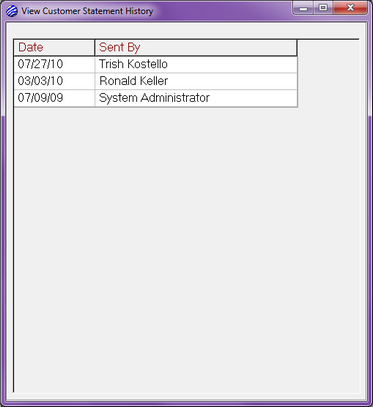The View menu on the Customer Collections window provides quick access to information that might be useful while reviewing a customer.
Customer Collections > View > Customer brings up the Customer Billing window. Most of the information in the Customer Billing window is viewable right on the Customer Collections window, but if you need to change any data, such as address, phone number, fax number, email, etc., you need to make the changes on the Customer Billing window.
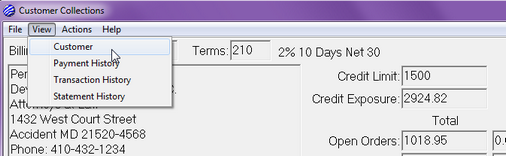
Customer Collections > View > Payment History brings up the Payment History window.
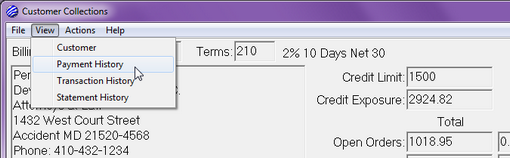
The Payment History window lists all the payments that you have ever received from the customer. By default, the list is sorted from most recent payment to oldest payment date, but you can change the sort by clicking on any of the column headings in the list. You can also print the list by clicking the Print button.
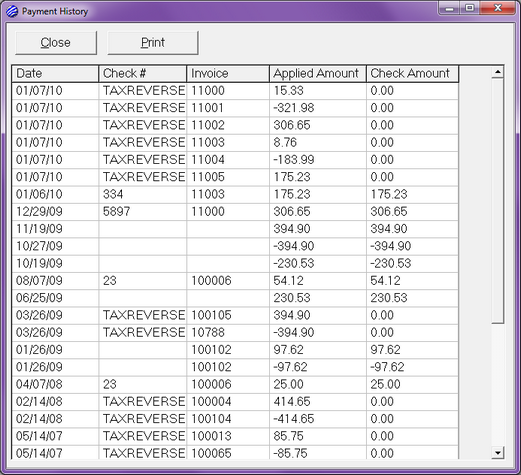
Customer Collections > View > Transaction History brings up the Transaction History window.
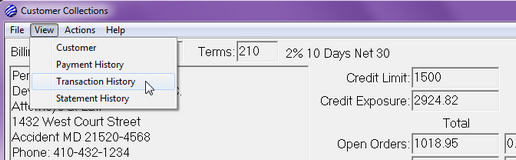
The Transaction History window shows a customer's invoices and payments starting on a date that you specify in the Show transactions since prompt. This date defaults to the first day of the prior month but you can change it and press Tab or Enter on your keyboard to reload the list with the new view. The Transaction Summary section shows totals for the customer transactions. The Starting Balance is based on the Show transactions since date. Invoices and Payments are totals since this date. The Outstanding Balance is based on right now and shouldn't change when the Show transactions since date changes. Press the Print button if you want to generate a printed report that shows the data from the Transaction History window.
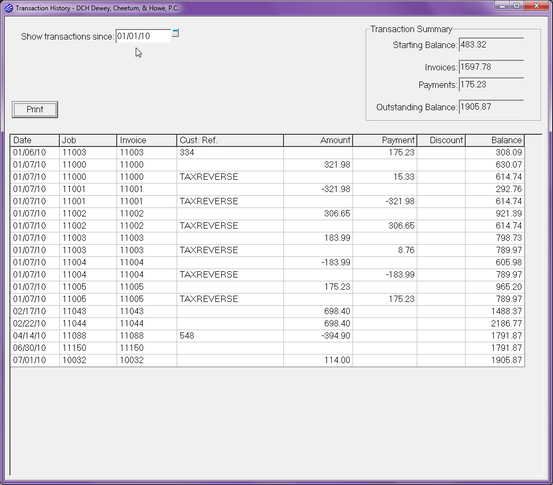
Customer Collections > View > Statement History brings up the View Customer Statement History window.
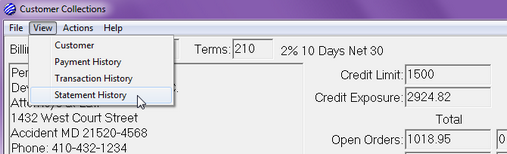
The View Customer Statement History window lists all the statements that have been generated for the customer through Xebra Collections. Double-click an item in the list to view the Statement document. If you want to delete a statement document from statement history, highlight the entry in the list and press the Delete key on your keyboard.