Maybe you are entering prospects into your new Xebra system or maybe you have a new contact with a long standing customer; whatever the reason, Prospecting provides the means to use existing Customer Shipping records to create new Prospecting records. This efficient method avoids re-entering existing data and ensures accuracy.
From Prospecting > Commands > New
Type "ABC2" in the Customer field.
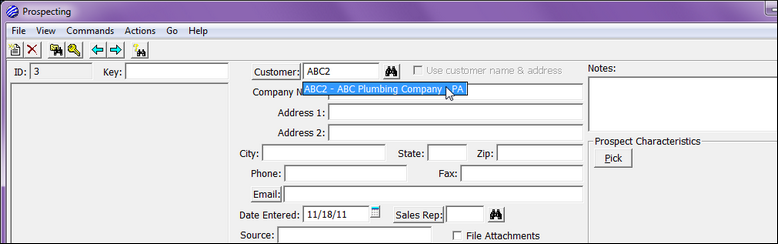
Select the record from the drop-down menu, and hit the Tab key on your keyboard.
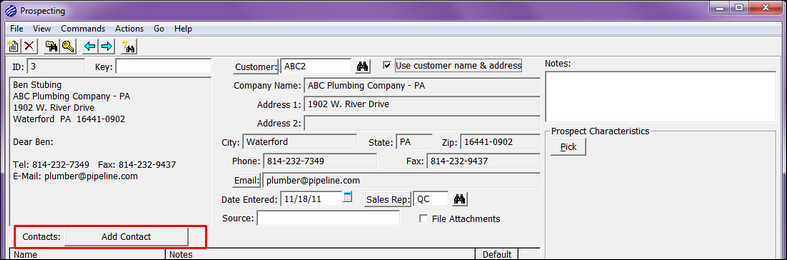
All information from the chosen Customer Shipping record will automatically carry to the Prospecting record. You are also, once again, presented with some optional fields.
| • | Key – The Prospect Key is essentially its code. Although this field is not needed, some prefer to enter the contact’s last name or some variation incorporating the company's name as well (i.e. instead of STUBING in this example, it would change to ABC-STUBING). For this example, you can leave the field blank. |
| • | Sales Rep – As a Sales Rep is required on all Customer Shipping records, this information was also carried into the Prospecting record. |
| • | Date Entered – Regardless of how long this contact may have been a customer, this date defaults to the current date of entry. This may be accurate if this is a new contact within the costumer’s organization or you may choose to change it if this person has been a contact for awhile and you are only now entering them into Prospecting. |
| • | Source – If this is a new contact with our customer, we may want to enter something like “New Hire” or “New Contact”. In this case, let’s say that we have dealt with this person for some time now and simply enter Existing. |
We will need to link a Contact to this Prospecting record. Click on the Add Contact button. Type "Ben" into the Name field. Notice that the Existing Contacts list will populate as you start typing. Double-click on Ben Stubing.
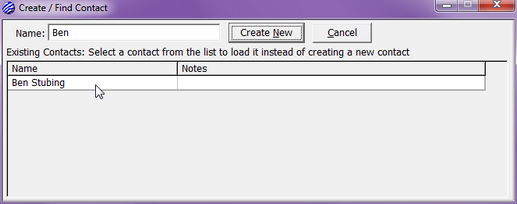
This will open the Contacts window. Verify that the Contact Information is correct, and click on the red "X" to close the screen.
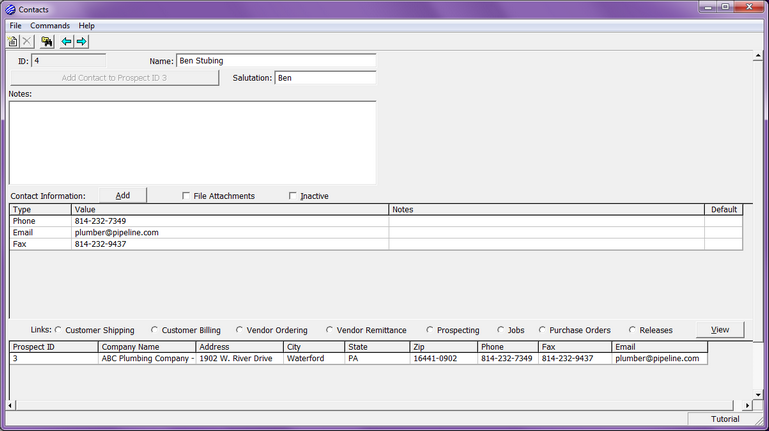
You can link an unlimited number of contacts to a Prospecting record. For this exercise, we will only link 1. Whether you have 1 contact or 50 contacts, it is highly recommended that you always select a default. To do this, right-click on the contact, and click on Set as Default.
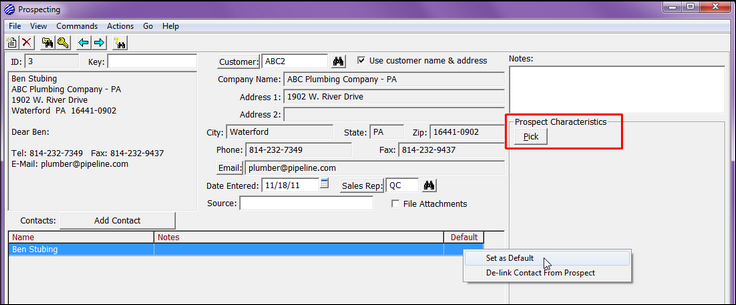
Since this was an existing customer, we know a little more about them than our previous example. Select Pick under Prospect Characteristics, and choose 10 or less Emp, Stock Paper, Hockey and Opera from the list.
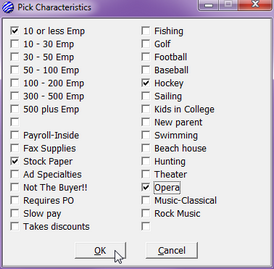
Finish by selecting OK.
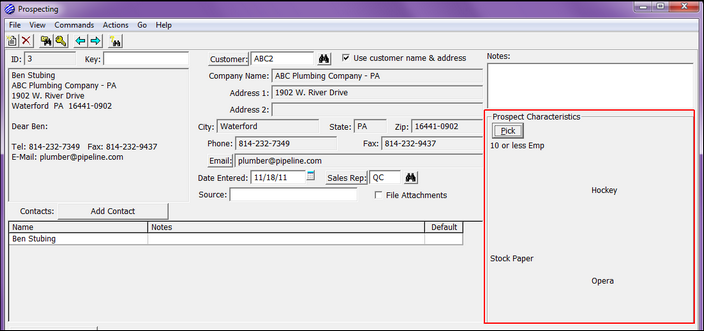
Finally, notice that the Use customer name & address checkbox is checked. This indicates that the Prospect Address information is coming directly from the Customer Shipping record. You will also notice that the Address fields which run down the center of the screen are grayed out. As long as this connection exists, any changes to be made to this prospect’s address information will be made from the Customer Shipping record connected to it. This connection is meant to ensure accuracy and to avoid the need for double entry when updating customer information. We will address this connection further and the occasional need to remove it later in this chapter.