Of course, the ultimate goal to developing a relationship with a prospect is to see that prospect become an active customer. In many cases, you will have gathered a significant amount of information regarding your contact before this goal is achieved. All of this valuable data will continue to be available through Prospecting and you should certainly continue to maintain the record as the prospect continues to grow into a valued, and hopefully long standing, customer. But, in order to create jobs for this contact, we need to create Customer Shipping and Billing records in Order Entry. This is easily done through Prospecting.
From Prospecting, first find and load the prospect ROSE we created earlier.
Actions > Make Prospect Customer
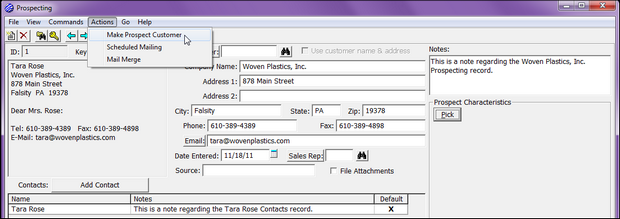
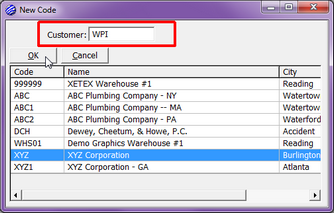
The New Code dialog is asking that you create a new and unique Customer Shipping Code for Woven Plastics, Inc. Enter WPI and select OK.
You will next be asked for a Customer Billing Reference. Notice this is defaulting to the new Customer Shipping Code we just entered. You could choose to change this to an existing code if appropriate, but in this case, we will be creating a new Billing Record. Simply Tab to accept and select OK.
The new Customer Shipping record is displayed and all pertinent information has been copied from the prospect record. You should take this time to review all information for accuracy and to take advantage of some features not originally available in Prospecting records (i.e. Link to Operator, Cost Center, Customer Category, etc.).
As we review, we notice a change does have to be made. Mrs. Rose’s contact address is 878 Main Street but she has asked that any orders be shipped to a different receiving address. Click in the Address 1 field and replace the original address with 233 East South Street. Also, let’s assign MGF as the Customer Category. Right-click on the Mrs. Rose's Contact record, and select "Set as Default".
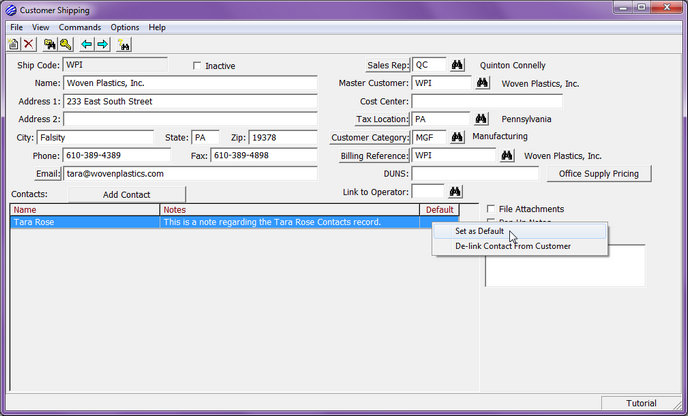
Once satisfied with the information recorded in Customer Shipping, click View > Billing Address. Once again, we want to review this record for accuracy and add new information unique to this record. The address in the case of billing will remain the same but we do want to add terms. In the Terms field enter 30. Also, make Mrs. Rose the default Contact for the Customer Billing record as well.
We are now finished creating the new Customer Shipping and Billing records for Woven Plastics, Inc. Close all screens until you return to Prospecting.
Notice the street address does not reflect the change we made on the Shipping Record. This is correct. That address is strictly for shipping. Mrs. Rose’s direct contact address is still the original 878 Main Street address.
If at any point you would like the Prospect address to match the Customer Shipping address, simply click on the "Use customer name & address" checkbox.