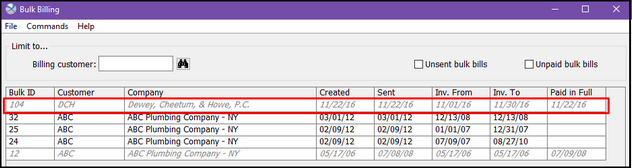GO > Accounting > Receivables > Cash Receipts > New Check
Enter the customer, enter the check number, and enter the full amount of the check. Click Pay Bulk.
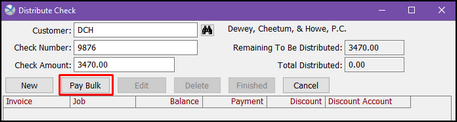
All available unpaid bulk invoices for the customer you have selected will appear on the Select Bulk Invoice to Pay screen. Double-click on the bulk invoice you would like to pay.

All invoices that are associated with the bulk bill you have selected will appear on the Distribute Check screen, which should change the Remaining To Be Distributed field to zero. This is assuming that the customer has paid the full and correct amount of the bulk invoice.
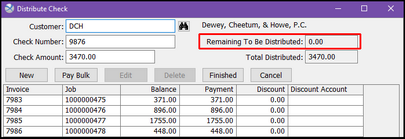
If the amount of the check is different than the amount of the bulk invoice, you can double-click on any of the individual invoices on the screen to make any necessary adjustments. When you are done, click OK to return to the Distribute Check screen.
Once your Remaining To Be Distributed is zero, click Finished in the row of buttons in the center of the Distribute Check screen. This will bring you back to the main Cash Receipts screen, where you can click on Finished.
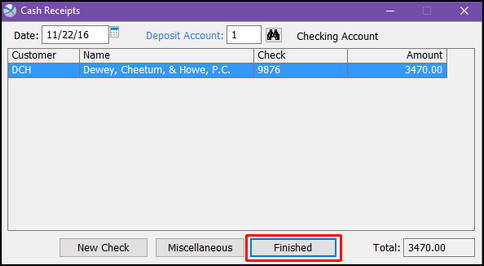
To view the status of the Bulk Invoice you just paid, Go > Accounting > Receivables > Bulk Billing, and uncheck the Unpaid bulk bills checkbox. You will see that today's date is now in the Paid in Full column of the screen. If a customer under-pays a bulk invoice, leaving a balance owed, this field will remain blank until the entire invoice has been paid.