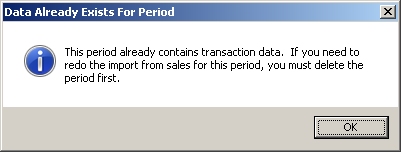The status of data imported to the General Ledger is reported in a table on the main screen of the General Ledger. At the top of the table, select the fiscal year to be reviewed.
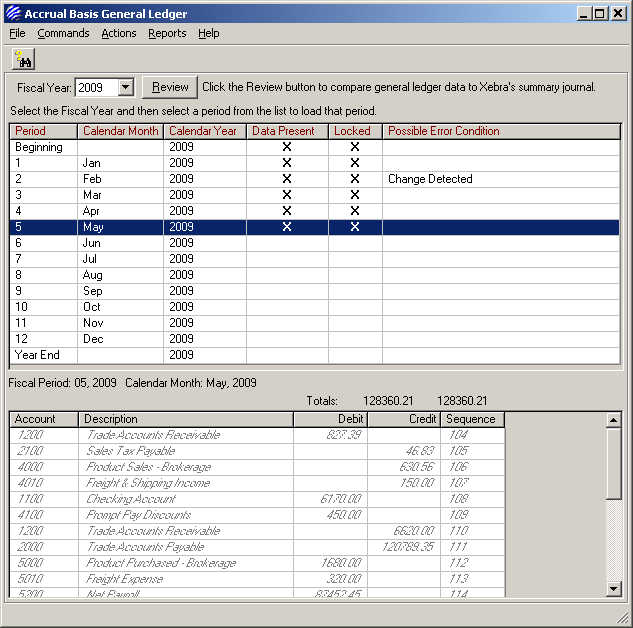
The list reports the status of each period and possible error conditions. In addition to selecting Commands > Load period, a period can be loaded by clicking on the desired period in the list. Transactions are then shown in the lower list.
The first step in importing from sales is to prepare the Summary Journals and check them for accuracy. The XETEX Xebra General Ledger gives you the ability to fix any mistakes, but you will save a lot of time by paying attention to the information on the Summary Journals before you import them into the General Ledger.
![]()
Go to the Accounting Node.
Select Reports from the Accounting Node menu.
Click Accrual Basis Summary Journals (or Cash Basis Summary Journals, depending on your accounting methods). Enter the date range from the first day of the current month to today’s date and run the report. Do not be alarmed or concerned if there is very little information on the report. Even though the tutorial data does not contain much information, we can still go through the mechanics of the importing.
In the Print Preview window, scroll down to the end of the summary journals report. Notice the Posting Summary shows the activity that will be imported to the General Ledger. If you were doing this procedure for real, you would balance your actual cash change to the net cash change at the end of the summary journals. In your live system, any errors would need to corrected before continuing. Please remember that we have already mentioned that this section of the tutorial is unrealistic.
Scroll up to the page before the Posting Summary. You will see the General Journal Information we just entered.
Go back to the Accounting Node and return to the General Ledger window.
Load period 3 (Commands > Load Period). The calendar month should match the month that was used to run the summary journals and the list box should be empty.
Select Actions > Import From Sales. The Posting Summary is imported into the Import General Ledger Transactions From Sales dialog box. Until you close this dialog box, you may update any item by double-clicking on the item in the list box. You may also add additional entries. In actual practice, you should rarely need to make changes to the data being imported. Click OK to close the dialog box and post the journal entries into period 3.
The imported entries are now part of your General Ledger.
![]()
Possible Error Conditions
| • | Closed out of order - This error will be noted if periods are closed out of sequence. |
| • | Change Detected - If changes are made to data after it has been imported into the General Ledger, this message will indicate the possible need to re-import information. |
Review - When the status table is first loaded, "Closed out of order" is the only Possible Error Condition which could be displayed. Click the Review button at the top of the table and wait for the list to refresh. While you wait, the system compares general ledger data to the summary journal in order to report any "Changes Detected".
If a Change Detected is noted, double-click on the row in the list to open a "GL vs. Summary Journal - Changes Detected" window. This list includes those items where data differs between the General Ledger and the transactions which would be included in a current Summary Journal.
If data needs to be re-imported, the existing period must be deleted first; otherwise, the following message will appear when trying to import: