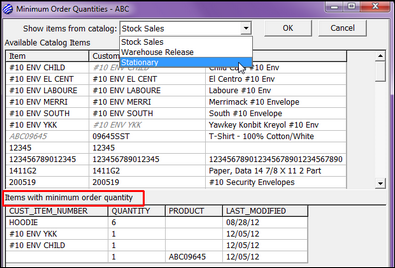In addition to the maximum order quantities that can be set on the individual item profiles, you also have the ability to set minimum order requirements. These may be applied to a single item or to a group of items.
Note: For any ordering restrictions to be active, you must select Impose Order Quantities on the web user profile.
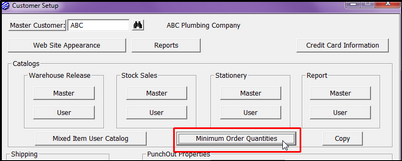
| ◆ | Show Items From Catalog – Select the master catalog from which you wish to select items to set minimum order quantities. |
| ◆ | Available Catalog Items – This list box will show all items in the master catalog selected. The item code, customer’s item code, and line 1 description are listed for each item. Double-click the item that you wish to set minimum order quantities for. |
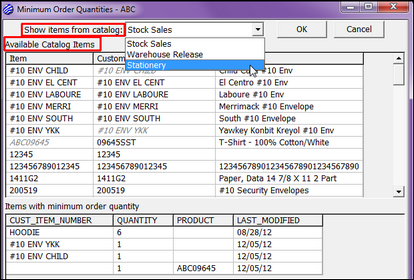
| ◆ | Defining Minimum Order Quantities |
| o | Use Customer Item Number – When chosen, the minimum order quantity will affect all items with that customer item number. It is through this that you may impose minimum order restrictions on a group of items rather than just a single item. All items within the group must share the same customer item number. A prime example of this would be the ordering of apparel. You may wish to impose a minimum order quantity of 12 pieces of a specific item but that item might have multiple codes (colors, sizes, etc.) By giving them each the same customer item number, the end user may choose any combination of codes (different colors, sizes, etc.) as along as the total quantity adds up to 12 or more pieces. |
| o | Use Specific Item – When chosen, the minimum order quantity will affect ONLY that single item regardless of any items that might share the same customer item number. |
| o | Minimum Quantity – Enter the minimum order quantity you wish to allow for the product or products. Keep in mind, this quantity is based on the UOM you have assigned to the product in its E-Commerce item profile. |
| o | Delete – If you are revisiting a previously created minimum quantity restriction and you wish to remove it, simply select Delete. You will be asked if you are sure you want to delete the record. Select Yes to confirm. |
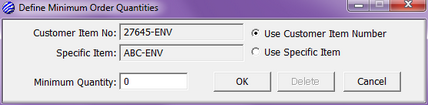
| ◆ | Items With Minimum Order Quantity – The bottom most list box in this dialog shows all items for which a minimum order quantity has been set. Customer Item Number or Product (Item Code) will be shown depending on which you choose to base the minimum quantity restriction on. In addition, the minimum order quantity is shown and the date the restriction was last modified. Double-clicking a item in this list box will bring up the original Define Minimum Order Quantities dialog. You can sort this area by right-clicking on the heading you want to sort by, and choose to sort in ascending or descending order. |