There may be times when you wish to copy an existing catalog from one master customer to another. Most often this is when the catalog represents general product that can be sold to anyone. The Copy function allows for a quick and efficient way of recreating a catalog for a new master customer. Click on Copy.
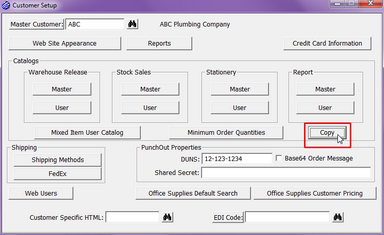
This will open the Copy catalogs and items screen:
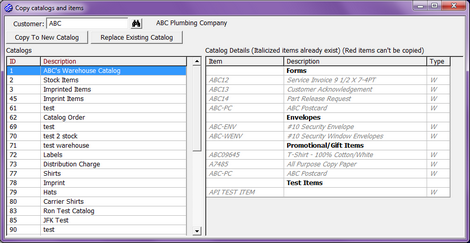
| ◆ | Customer – Enter the master customer code from which you wish to copy the catalog. |
| ◆ | Catalogs – You will now see a list of all catalogs that have been created for the master customer chosen. You may select any of these with a single click. |
| ◆ | Catalog Details – Once you have selected a Catalog in the left list box, this right list box will show all items found in the selected catalog along with any section descriptions. Those items grayed out and italicized are items already present in the new master customer’s master catalog. Those items in red are items that cannot be copied; most likely because they are specific to another customer. |
| ◆ | Copy to New Catalog – This action will clone the catalog you have chosen and create a brand new catalog for the new master customer. You will be asked if you wish to clone the catalog. Select Yes to proceed. You will now find yourself in the User Catalog dialog as if you had created this new catalog from scratch for the new master customer. You may update anything here that you wish; add remove items or section descriptions, even rename the catalog. Close when you are finished to return to the Copy Catalog and Items dialog. |
| ◆ | Replace Existing Catalog – Instead of creating a brand new catalog, you might want to replace an existing catalog. This action will first give you the ability to choose the catalog you wish to replace before proceeding as the Copy to New Catalog action would. |