GO > Order Entry > Inquiry > Customer
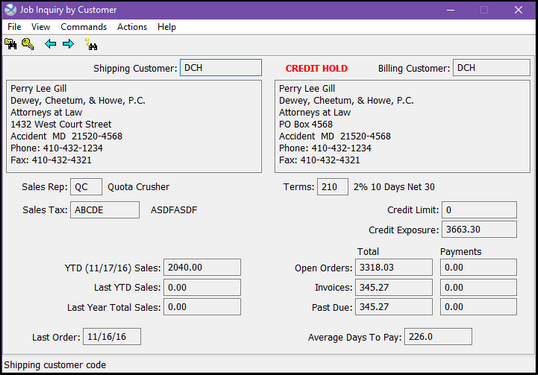
Job Inquiry By Customer provides access to job history and credit status information for a customer.
The Job Inquiry windows operate separately from the other windows in the Xebra. For example, you can open the Job Inquiry window and then click back on the Order entry screen and view a job without closing the inquiry. This feature was added to let you find a job through the inquiry screens, load the job, view it, and then return to the inquiry screens at exactly the same place where you left.
If you are coming from a job that has a valid customer shipping reference, that customer will be highlighted on the Select Customer screen when you open the inquiry window. You may double-click on the highlighted customer, or you can search for another one.
Menus
The File menu allows you to Close the job inquiry window.
The View menu allows you to view the Customer Collections screen. This may be unavailable if you are blocked from this feature.
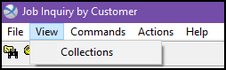
The Commands menu offers the following:
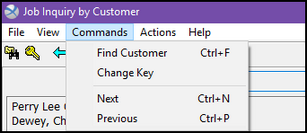
Find Customer - opens a Find Code dialog for a shipping customer. Before any job inquiry functions can be used, a shipping record must be loaded. Once a customer is selected, the shipping address will appear to the left of the window and the billing address will appear to the right.
Change Key - opens a dialog that will allow you to select a search key for the find, next, and previous commands. The find listing will be sorted by this key and the next and previous commands will function based on this sort.
Next - load the next record based on the selected search key.
Previous - load the previous record based on the selected search key.
The Actions menu is only available after a customer has been selected, and offers the following:
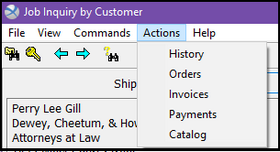
History - lists all jobs for the customer.
Orders - lists all jobs that are currently in Order in Process or Completed status for the customer.
Invoices - lists all jobs that are in Invoiced status for the customer.
Payments - lists all the payments made by this customer, showing the date paid, check number, invoice number, applied amount and check amount.
Catalog - lists the most recent line item for each item that the customer has ordered.