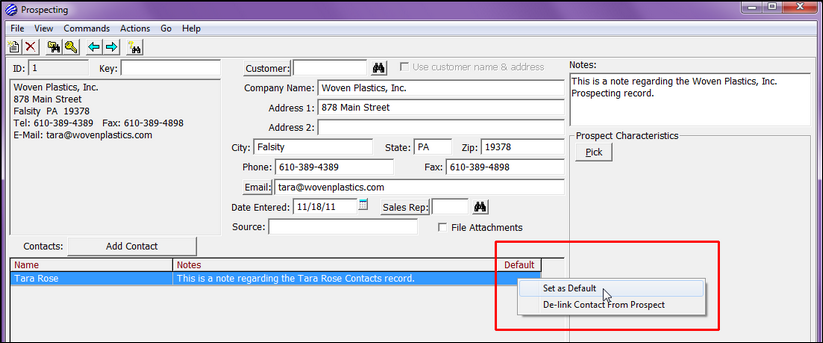Commands > New
The New Prospect dialog allows for two creation methods. In this example, we will treat the company as a brand new prospect that we have had no previous contact or business. Hit the Tab key on your keyboard to navigate out of the Customer field.
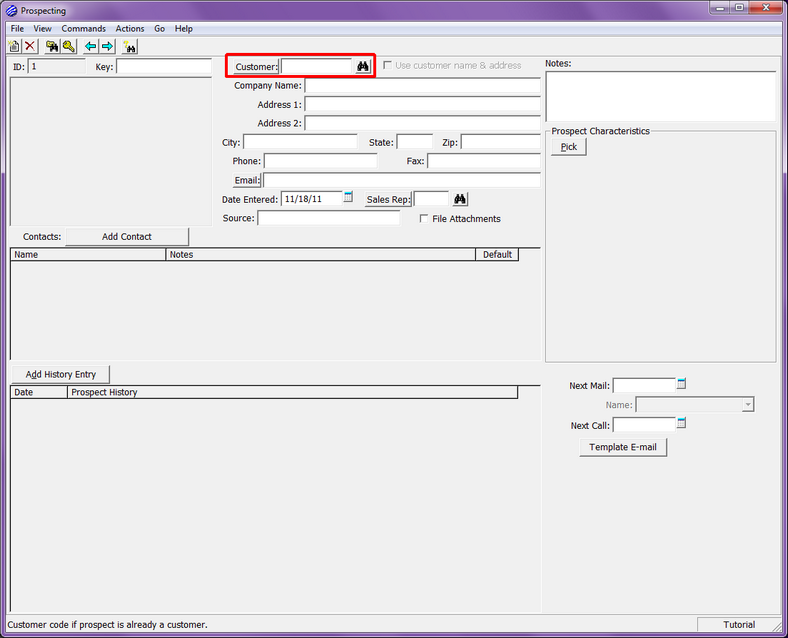
Complete the following suggested fields as indicated by the red dots:
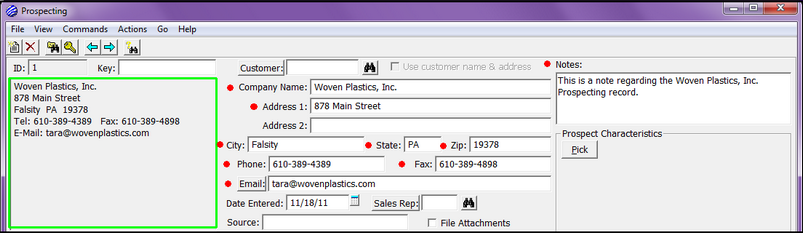
As you fill in the information, and Tab from field to field, you will notice that the Prospect Address box to the left will start populating with the information entered.
Let's address some of the optional fields before we proceed.
| • | Key – The Prospect Key is essentially its code. Although this field is not needed, some prefer to enter the contact’s last name or some variation incorporating the company's name as well (i.e. instead of ROSE in this example, it would change to WPI-ROSE). For this example, leave the field blank. |
| • | Sales Rep – While a Sales Rep is not required on a Prospect record, it is recommended for organizational and filtering purposes. Enter QC for this exercise and Tab. |
| • | Date Entered – The default will always be the current date of entering the record though you may chose to alter this if the contact has existed for a period of time before being entered. This will especially come into play when entering long time contacts into a new system. Tab to accept the default. |
| • | Source – Whether this contact came from a mailing list, a tradeshow or any number of networking functions, it is always good to record just how they came to be. This data can provide you with an idea as to what networking or marketing techniques are paying off. Enter Mailing List for this example and Tab. |
Creating a Contact record
Now we need to add our direct Contact. So far, this is simply a general Prospecting record showing information on Woven Plastics, Inc. as a whole. Click on the Add Contact button.
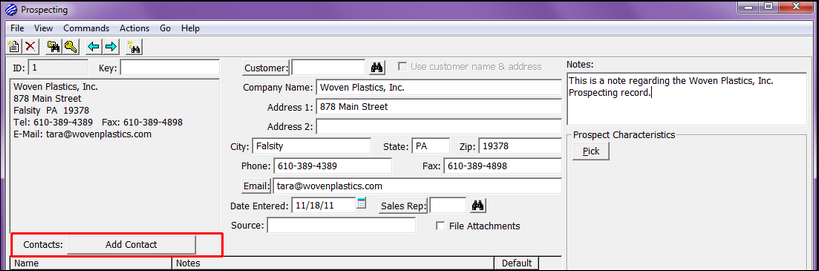
Enter the name "Tara Rose" in the Name field, and click on the Create New button.
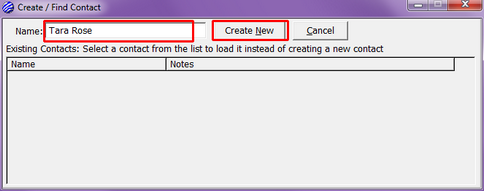
This is the Contact screen. Enter Mrs. Rose in the Salutation field, and enter the note as shown below. At the bottom of the screen, you can see that this contact is linked to the Woven Plastics, Inc. Prospecting record. Click on the red "X" in the top right-hand corner of the screen.
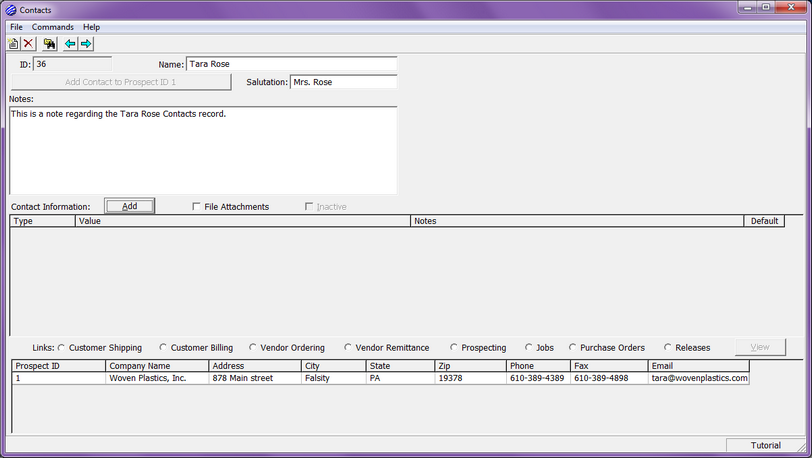
Notice that Tara's name, along with the note, now appear. You can add an unlimited number of contacts to a Prospecting record. For this exercise, we will only enter 1. Whether you have 1 contact or 50 contacts, it is highly recommended that you always select a default. To do this, right-click on the contact, and click on Set as Default.