To authorize multiple transactions at once, go to Accounting > Receivables > PowerPay > Post Credit Card Payments.
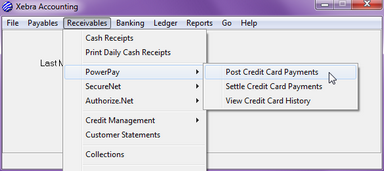
The Post Credit Card Payments window will be displayed.
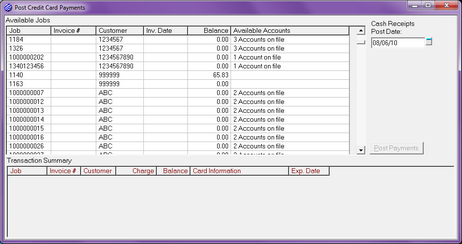
NOTE: The Accounting > Receivables > PowerPay > Post Credit Card Payments menu will be disabled unless you have Allow authorize privileges in your operator account.
The Available Jobs list will show all jobs that are open orders or invoiced. That means that prepayments can be applied to jobs as soon as the job is set to be an open order. Jobs will no longer be listed when they are paid in full or rejected.
NOTE: The Available Jobs list can be sorted by any column by clicking on the column header in the list.
The Cash Receipts Post Date defaults to the current system date, but you can change it. The date can't be in a closed period.
To authorize a payment, select a job in the Available Jobs list. If the customer for the job has only one card on file, Xebra will put the job into the Transaction Summary list without displaying a dialog; otherwise, the Transaction Information dialog will be displayed.
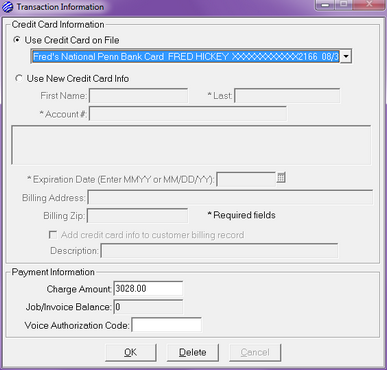
In the example above, the customer had multiple cards on file so Xebra defaulted the credit card to use to be the first card on file for the customer. The drop down list would allow you to select another card on file for the customer.
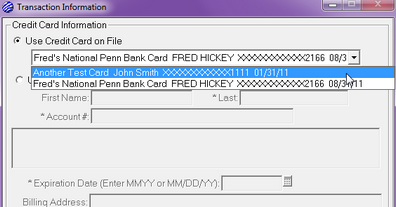
Alternatively, you could enter the card information for a card that is not on file by selecting the Use New Credit Card Info option.
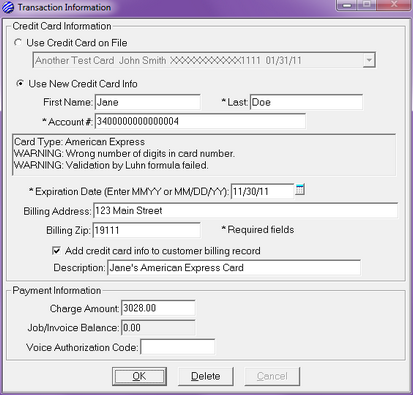
In the example above, notice that Add credit card info to customer billing record is checked and the Description for the stored card is filled in. This provides a way to add the credit card to the customer's file. The new card information will not actually be stored until you complete authorization. If you are only going to bill the card once, you don't have to store the card information.
NOTE: The Add credit card info to customer billing record checkbox will be disabled unless you have Allow card storage privileges in your operator account.
The Charge Amount defaults to the entire balance on the job/invoice but you may change it for partial payments. The Job/Invoice Balance prompt displays the balance that would be left on the job after you process the payment.
NOTE: To get the Visa/MC Qualified Discount Rate (Level II) for credit card processing, Xebra must submit sales tax information to the processor. Xebra will only include sales tax in the transaction if the job has been invoiced and you are paying the job in full with the credit card. Other fields required for Level II rates are the card's billing address, the card's billing zip, and the customer P.O. number from the job.
Once you have finished selecting payments for authorization, press the Post Payments button to authorize the payments in the Transaction Summary list.
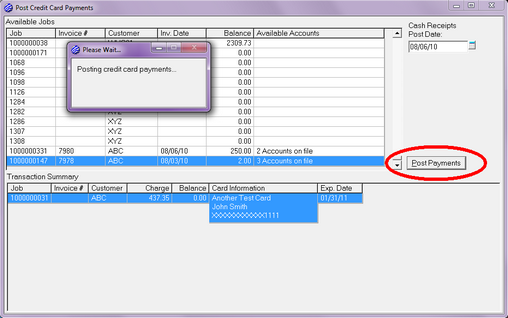
Once the authorization process completes, we see a message box that indicates the results.
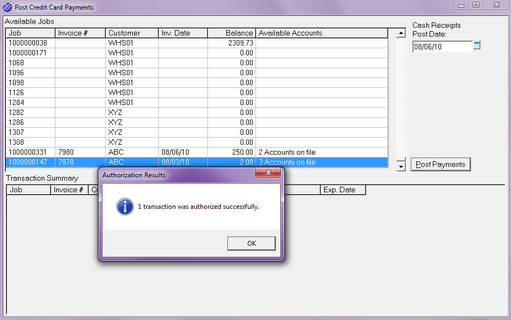
If the transaction failed authorization, it will remain in the Transaction Summary list with an extra column that briefly describes the error. If you like, you can make changes to the card information for failed transactions and attempt posting the payments again.
Transactions that are authorized successfully are stored for later settlement and are removed from the Transaction Summary list. For each successfully authorized transaction, cash receipts are recorded for the payment so that the balance on jobs/invoices will be adjusted immediately even though the payment hasn't settled yet.
NOTE: Cash receipts will be recorded with the Cash Receipts Post Date selected on the Post Credit Card Payments window. When you settle the transactions, an entry will be made in your Checkbook dated with the current system date. If the date in the Checkbook does not match the cash receipts date for the transactions, your Checkbook/Accounting Analysis report will display these entries as potential errors. The only error that would be serious is if the cash receipts date falls within a different accounting period than the corresponding Checkbook entry. If at all possible, the best practice would be to accept the default Cash Receipts Post Date and settle transactions on the same day that you authorize them.
In Receivables > Cash Receipts, credit card transactions will be listed along with any other checks that you might have received. The credit card transactions will show "Cred. Card" in the Check column of the list. Xebra will not allow you to re-distribute credit card cash receipts from the Cash Receipts window. The Daily Cash Receipts report will show one section for checks received through Cash Receipts and one section for credit card payments.