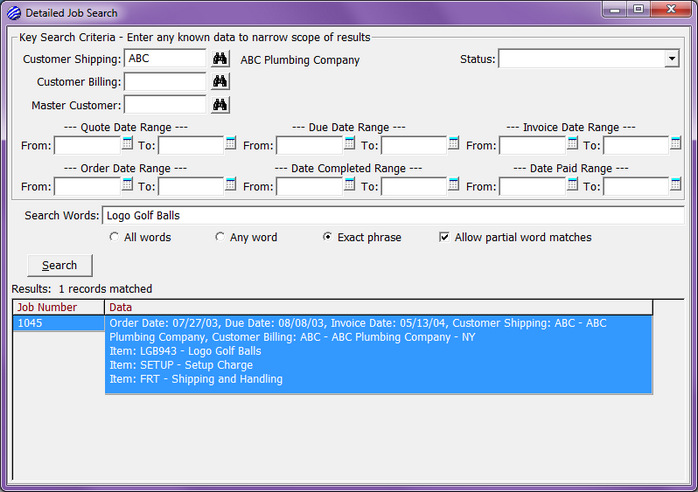|
Detailed Job Search - A more robust searching tool. Ideal when working with very limited data as search criteria. One of the most useful and unique features of this option is the toggling between the Detailed Job Search dialog and the Order Entry dialog, providing you the ability to review search results in detail while maintaining the integrity of the criteria you have entered. Criteria used to search through job history include; Customer Shipping Code, Customer Billing Code, Master Customer Code, Job Status, various Date Ranges (Quote, Due, Invoice, Order, Completed and Paid) and Search Words.
| • | Our customer, ABC Plumbing Company, has asked us for information about an order they placed with us some time ago for Logo Golf Balls. No other information is available so we’ll use the Customer Shipping Code and the Search Words as criteria. |
| • | Order Entry > Commands > Detailed Job Search |
| • | Enter Customer Shipping Code: ABC |
| • | Enter Search Words: Logo Golf Balls; flag Exact Phrase |
| • | The Xebra will begin searching through all job records for any that match ALL of the criteria you have entered. In this example, only one result will be found; though in a live search there will likely be numerous matching jobs. As you build a history in the Xebra it may take longer to perform a complete search but you are not limited to waiting for the search to end before you begin reviewing results. |
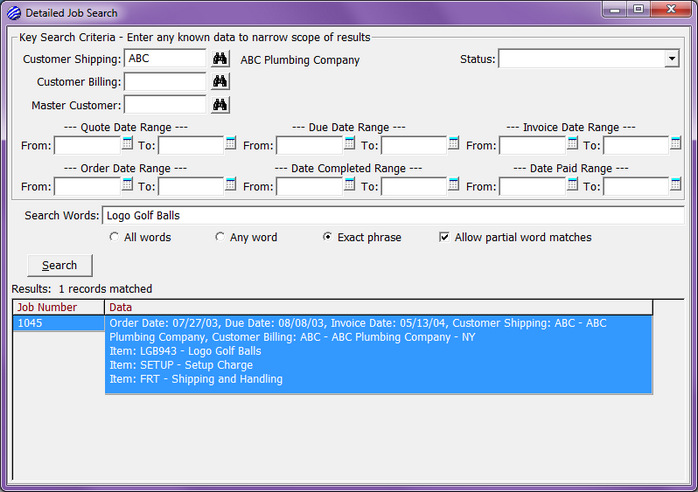
| • | Double-click a result found in the Results List Box. This will load the job record in Order Entry allowing you to review the result and decide if this is indeed the record you were looking for. Notice the Order Entry dialog opened separately from the Detailed Job Search and you can now toggle between the two screens. In this fashion, you can continue to review results while the system completes a thorough search or you find the record necessary. Once you have finished with your search, you can simply close the Detailed Job Search dialog leaving yourself in Order Entry to continue. |
|