Find the item control record for item ABC14 at location WHS01. If you need help, review the procedures above.
Select View > Activity from the menu bar.
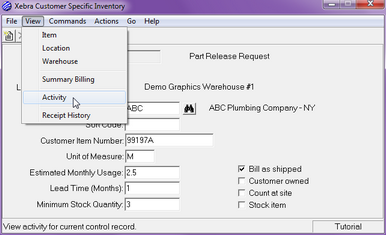
The Activity dialog box features a list box that shows the activity history for the location. The most recent activity is listed on top. For any activity that reduces the balance, the Quantity is shown as a negative number. The Quantity is positive for any activity item that increases the balance. The current Balance on hand at the location is shown above the list box.
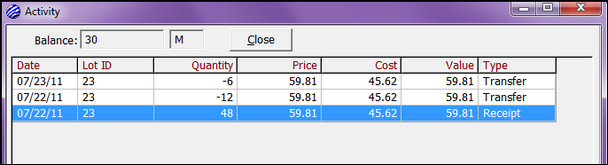
double-click the last item in the list. This is a Receipt transaction that brought new stock into the warehouse.
The Activity Edit - Receipt dialog box is displayed. The primary function of this dialog box is to allow operators to view the details of an activity item. XETEX Xebra is sensitive to different lots of the same item in the same warehouse. Therefore, changing prices, costs, or lot numbers on existing activity records will change the way that the system separates lots and is only allowed under special circumstances.
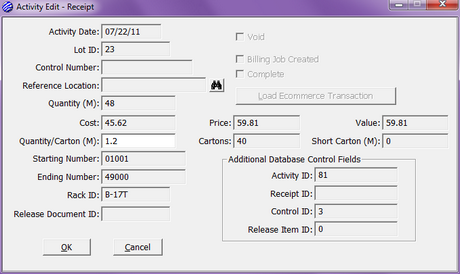
Close the Activity Edit – Receipt dialog box.
Now double-click the second item in the list, which is a transfer transaction that released 12 M of the item to another location.
The Activity Edit - Transfer dialog box is displayed. Here, we see some additional information. The Control Number is the customer’s requisition number. The cost, price, and value match the corresponding items on the receipt record that brought the item into our warehouse. Value is the rate that the item will be charged back to your customer’s cost center. It is the same as Price, unless your customer wants to charge back more to their cost centers than they actually pay for the item. The Reference Location is the location on the opposite side of the transfer. In this case, we transferred from our warehouse to location ABC2.
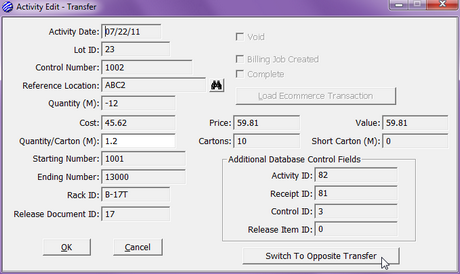
Click the Switch to Opposite Transfer button to look at the other side of the transfer activity that we just viewed. Note that the Reference Location and Quantity now reflect the activity that took place at ABC2.
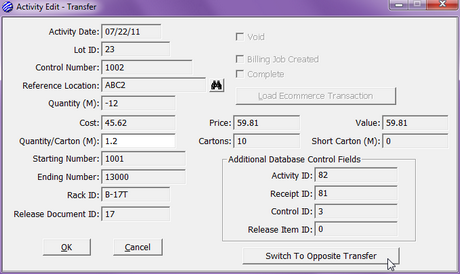
Close the Activity Edit – Transfer dialog box.
Click Close to close the Activity dialog box.