If you would like to transfer funds from one Financial Account to another, and you do not need to physically write a check, you can use this feature.
GO > Accounting > Banking > Checkbook > Commands > Transfer
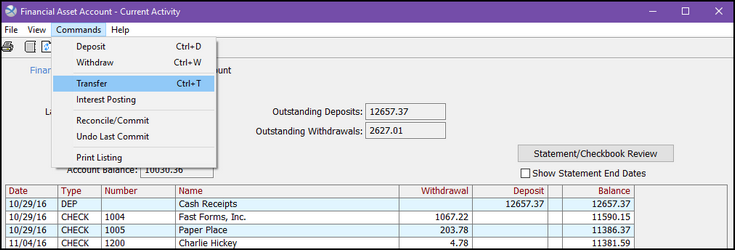
Fill in all fields on the screen.
From: Select the account from which you would like to withdraw the funds.
To: Select the account to which you would like to deposit the funds.
Check #: Make up a check number that will indicate this is something other than a regular AP check. It is not recommended that you leave this field blank or use 0.
Amount: Enter the amount of the funds you would like to transfer.
Date: Enter the date of the transfer. If this field is left blank, it will default to the current date.
OK
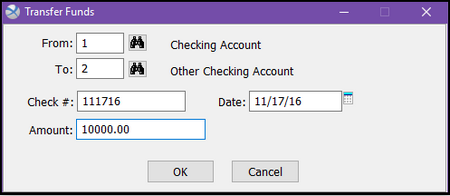
In the example below, you can see that the withdrawal is automatically recorded in the checkbook for Financial Account #2.
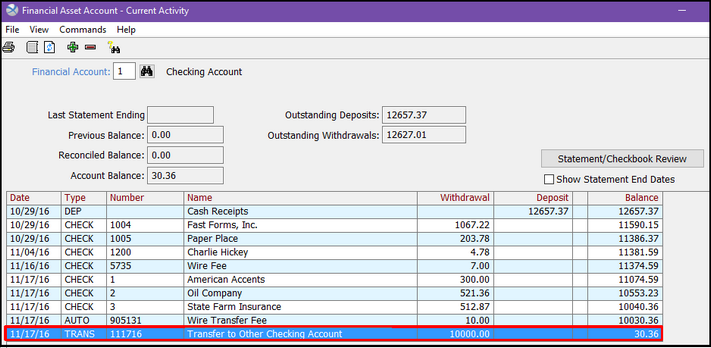
The deposit transaction has also been automatically recorded in the checkbook for Financial Account #1, as shown below.
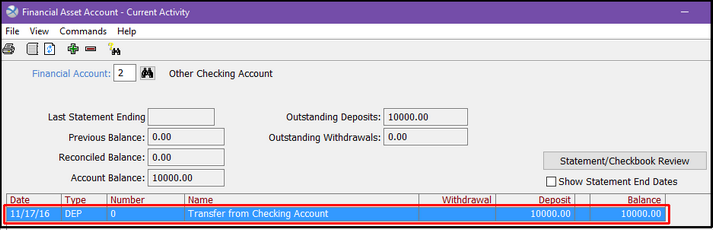
If you need to physically write a check to transfer funds, please follow these instructions:
GO > Accounting > Payables > AP Entry > Commands > New
Create an AP to write the check. Make sure that you choose the receiving asset GL account for Distribution.
GO > Accounting > Payables > AP Disbursement
Select the correct Checking Account at the top of the screen, select the AP you just created for payment, and print the check. The withdrawal will automatically be entered into the checkbook, so there is no need to create one manually.
GO > Accounting > Banking > Checkbook
Select the receiving account for the transfer, and create a deposit. Use the same date you used for the check, enter TRANS in the Type Description field, create a check number that is different than your regular AP checks (such as 9999999; do not use 0, and do not leave it blank), enter a description of the transaction in the Name field, enter the amount, and click OK.