To settle authorized transactions, go to Accounting > Receivables > PowerPay > Settle Credit Card Payments. The Settle Credit Card Payments window will be displayed.
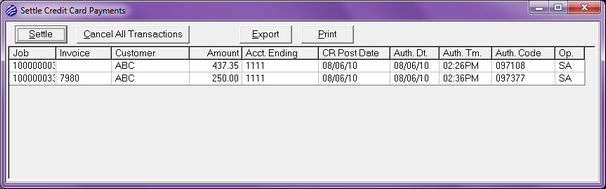
NOTE: The Accounting > Receivables > PowerPay >Settle Credit Card Payments menu will be disabled unless you have Allow settle privileges in your operator account.
The Settle Credit Card Payments window lists all of the transactions that have been authorized since your last settlement.
NOTE: The Settle Credit Card Payments list can be sorted by any column by clicking on the column header in the list.
To attempt settlement, click the Settle button. If the settlement succeeds, all transactions will be removed from the list and checkbook entries will be made for the deposit(s). There will be one checkbook entry for each type of credit card (Credit Card Payments - AMEX, Credit Card Payments - VISA, Credit Card Payments - M/C, Credit Card Payments - DISC, Credit Card Payments - OTHER). The date on the checkbook entries will be set to the system date at the time of settlement. The only way that you could adjust this date is by going into the Checkbook window and changing the date on the deposit records.
If settlement fails (hopefully a rare event), the settlement will fail for all transactions in the batch. There is no way to tell which transaction or transactions caused the failure and there is no way to settle only part of the batch. In this situation the only recourse would be to delete some or all of the transactions and re-authorize them if desired before attempting settlement again.
The Export button allows you to save the Settle Credit Card Payments listing in a text delimited file and the Print button lets you generate a report for the transaction list. These features were added primarily to allow you to record the contents of the transaction list before you cancel some or all of the authorizations.
You can cancel all of the listed transactions by pressing the Cancel All Transactions button. You can cancel a single transaction by highlighting the transaction in the list and pressing Delete on your keyboard or by right clicking on a transaction in the list and selecting Cancel from the popup menu.
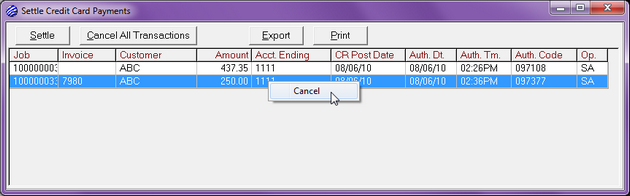
When you cancel authorized transactions, cash receipts entries are made to reverse the cash receipts entries created during the original authorizations.