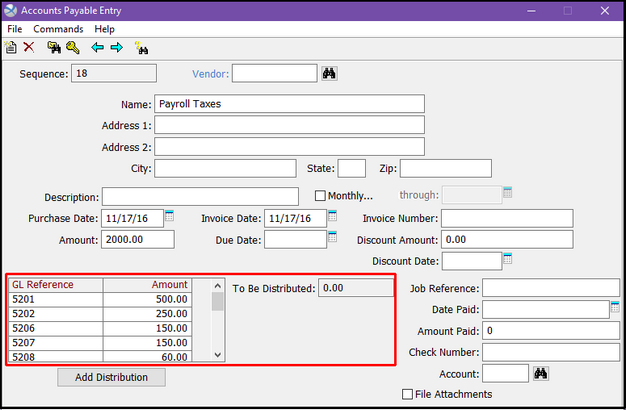Accounting > Payables > AP Entry
We have created an AP Entry for Payroll Taxes where the total amount to be distributed is $2000.00. Click Add Distribution.
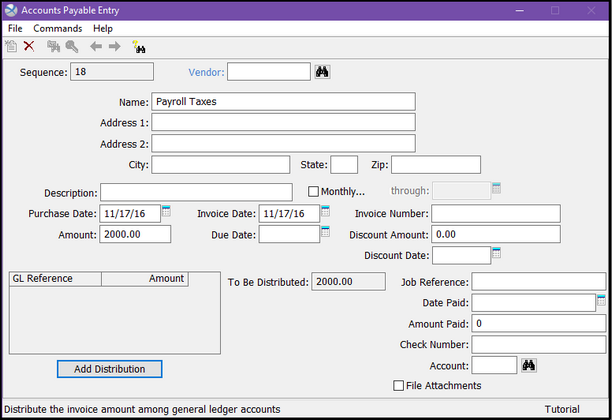
Click on the Use Template button.
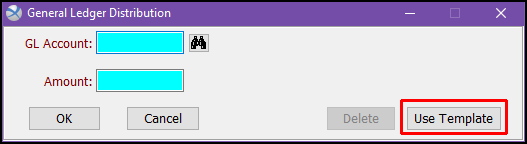
You can either double-click on the desired template, or you can single-click on it to highlight it and then click Commands > Select.
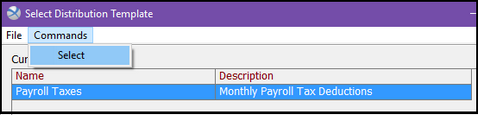
The instructions for adding distribution amounts, adding accounts, and deleting accounts are shown at the top of the screen for easy reference. You can also click and drag the accounts listed to put them in a specific order.
Double-click on account 5201.

Enter 500.00, and click OK.
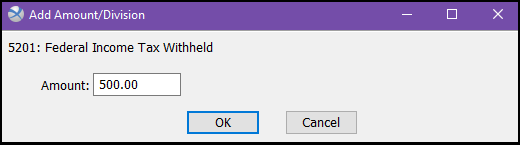
NOTE: Only if you have Divisional Accounting turned on in Setup > System Environment will a Division field appear.
Repeat with each additional account in your list until all amounts are entered. The amount in the Left for Distribution field should be 0.00. Click OK.
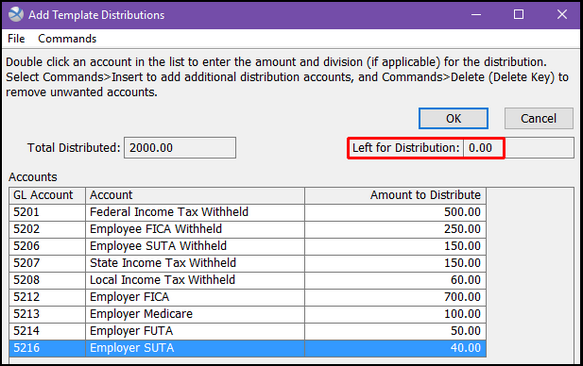
If you have chosen to Insert or Delete any distribution accounts, a message will pop up asking if you would like to save the changes made to the template. Click YES if you would like the changes to become part of the template itself. Click NO if you only want the changes to apply to the AP Entry you are working on.
We are now back to the AP Entry screen where we can see the distributions we just entered.