The Xebra Customer Billing window allows you to store credit card information for a customer.
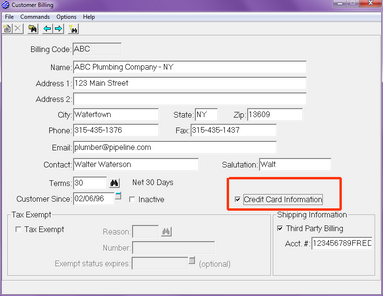
NOTE: The Credit Card Information checkbox will be disabled unless you have Allow card storage privileges in your operator account.
When you click the Credit Card Information check box, the Credit Card Details window is displayed.
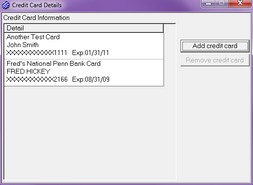
The Credit Card Details window allows you to store the information for one or more of the customer's credit cards. For security reasons, Xebra will never display sensitive credit card information after it is stored. The list of cards on file will not show the full card account number; therefore, you cannot edit credit card information after it is entered. To make changes to a credit card, you can use the Remove credit card button to remove the card and use the Add credit card button to enter new information for the card.
When you select the Add credit card button, the Credit Card Information window is displayed.
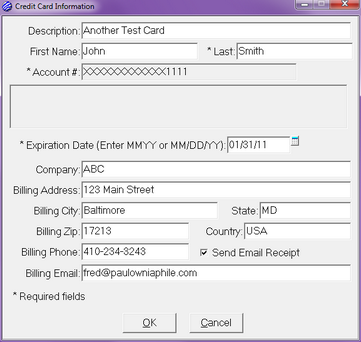
The fields required to process a credit card have an asterisk next to them. The Description field is an optional field that you can use to help identify the correct credit card to use if you have more than one credit card on file for the customer. The billing address information for the card is not required for standard credit card processing, but the inclusion of these fields could lower your processing fees. If you would like Authorize.Net to send an email receipt for each transaction to the cardholder, you can check the Send Email Receipt checkbox and fill out the cardholder's email address.
After you enter the account number and tab off of the Account # field, Xebra will display information about the account number in the area below it. A good account number should show only the card type with no warnings. If the card number is invalid, Xebra will not prevent you from storing it, but it will warn you that the card number format is not recognized by Xebra.
When you enter the Expiration Date, you can use MMYY format or the standard Xebra date format. If you use the MMYY format, Xebra will convert it to the Xebra date format by making the day the last day of the month.
It is also possible to add credit card information to the customer billing file at the time that you authorize transactions. See Posting New Credit Card Payments for more information.