Prospecting offers the same Find and Change Key functions that we see in other areas of Xebra; as well as, adding the Prospect Filter function. This filter allows the user to limit the Prospect records they are viewing and searching. A popular use of this feature is to filter by Sales Rep so that a user will not be bothered by data they are not responsible for. Before we proceed, take note that the title bar of the screen simply reads ‘Prospecting’. The importance of this will soon become evident.

From Prospecting > Commands > Set Prospect Filter
The Set Prospect Filter dialog now offers an array of options to filter the Prospecting records.
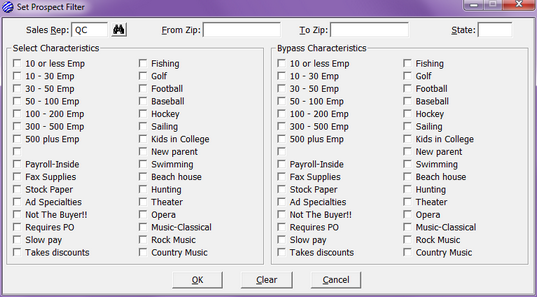
You may choose to use any combination to create a filter.
| • | Sales Rep – As mentioned, this is one of the most used options within this feature. The ability to limit visible records by Sales Rep greatly increases efficiency by removing records the Sales Rep has no reason to address. |
| • | From Zip / To Zip – These options work in unison to limit the records to a particular geographic area. Filtering in this way can aide in call campaigns targeting a specific area. |
| • | State – Another geographic filter, this option allows visible records to be limited to one particular state. |
| • | Select Characteristics – Will limit visible records to only those that have the specified characteristics selected. |
| • | Bypass Characteristics – Removes all records with specified characteristics selected from being visible. |
For this example, enter QC into the Sales Rep field and select OK.

You will now see the title bar reflects the active filter. This is important to be aware of as you don’t want to find yourself reviewing just a portion of Prospecting records when you want to access the entire library. If you page through the Prospect records, you will also notice that all records are listed with QC as the Sales Rep. Thanks to the filter, we are now bypassing all other Sales Reps’ records.
Select Commands > Set Prospect Filter again.
Within the Select Characteristics frame, check Stock Paper and select OK.
Page through the Prospecting records again and you will see, not only are all records visible that of Sale Rep QC, but all have Stock Paper listed as one of their characteristics. Also, notice that GILL has the characteristic 10-30 Emp selected while the others are listed with 10 or less Emp. Let’s use this information for one more example of filtering.
Select Commands > Set Prospect Filter.
In the Bypass Characteristics frame select 10-30 Emp and then OK.
Paging through the records once more, you will now see GILL has been removed since we have set the filer to bypass a characteristic that that record has selected.
Finally, return to Commands > Set Prospect Filter.
Select Clear and you will see all of your recent selections be removed. Select OK and return to Prospecting to see the title bar has returned to simply ‘Prospecting” as there is no longer a filter active.