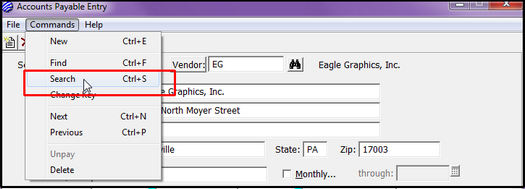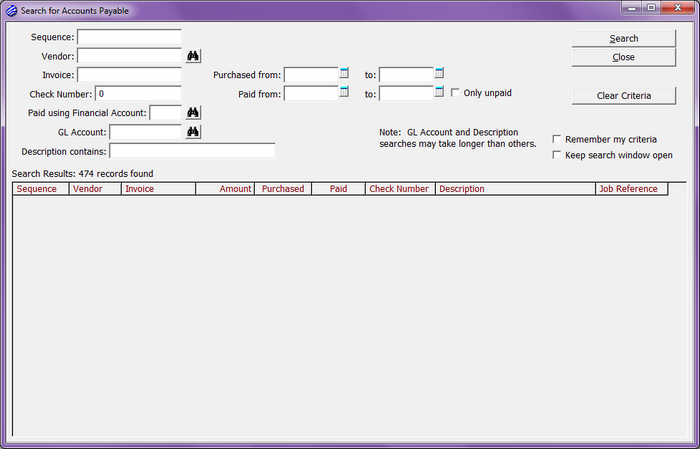|
Earlier in this chapter, you learned how to do a Find for AP records. The search criteria is limited to Sequence, Vendor, Invoice, and Check Number. If you need to do a more detailed search, you can click on Commands > Search from the AP Entry screen, or you can use the keyboard command Ctrl+S.
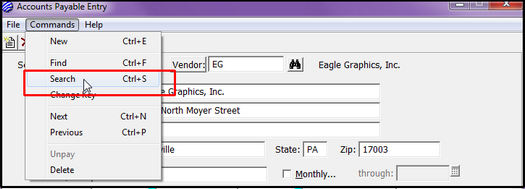
This will bring you to the Search for Accounts Payable screen. As you can see, there is a lot more criteria by which you can search. You must enter at least one piece of search criteria.
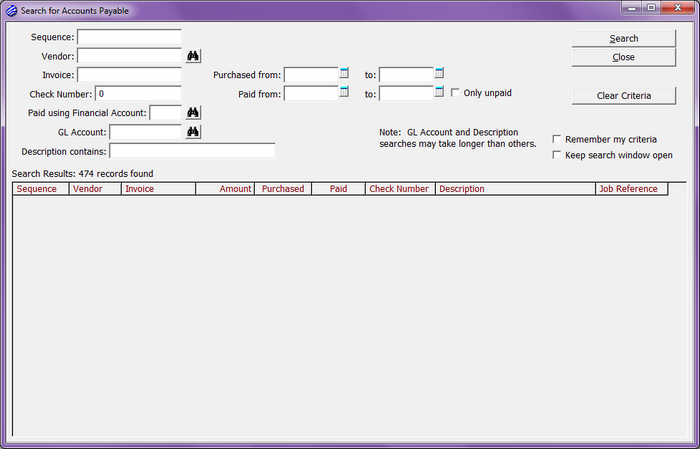
| • | Sequence - limits the results to a single sequence number. |
| • | Vendor - limits the results to a single vendor. |
| • | Invoice - limits the results to a single invoice. |
| • | Check Number - limits the results to a single AP check number. |
| • | Paid using Financial Account - limits the results to a single financial account. |
| • | GL Account - limits the results to a single GL account. The results may take longer to populate than the others. |
| • | Description Contains - limits the results to words found in the Description field on the AP record. The results may take longer to populate than the others. |
| • | Purchased from and to dates - limits the results to a specified date range based on the Purchase date. |
| o | Both Blank - this will show you everything that fits the criteria, regardless of the Purchase date. |
| o | To: Date Only - this will show you everything from the beginning up to the specified date. |
| o | Both filled in - this will show you results for the specified date range. |
| • | Paid from and to dates - limits the results to a specified date range based on the Paid date. |
| o | Both Blank - this will show you everything that fits the criteria, regardless of the Paid date. |
| o | To: Date Only - this will show you everything from the beginning up to the specified date. |
| o | Both filled in - this will show you results for the specified date range. |
| • | Only unpaid - limits the results to AP records that have not yet been paid. |
| • | Remember my criteria - if you close the search window (after checking this checkbox), and then decide to do another search, the same search criteria you entered on your last search will still be there. It will remain there until you uncheck the checkbox. |
| • | Keep search window open - by default, when you double-click on one of the items in your search results, the search window will close, and you will be taken to the selected AP record. If you check this checkbox, and you make your selection from the search results, the search window will remain open, and the AP record screen will open in a separate window. This will allow you to toggle back and forth between the screens without losing your search results. |
| • | Search - click on this button after you have entered all of your search criteria. |
| • | Close - click on this button to close the search window. You can also use the "X" in the top, right corner. |
| • | Clear Criteria - allows you to clear all of the criteria fields so you can do another search with different criteria. |
|