To process a credit card for a single job, go to Order Entry, load the job that you want to pay with a
credit card, and select View > Payment History.
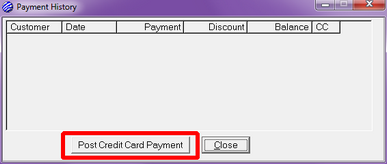
NOTE: The Post Credit Card Payment button will be disabled unless you have Allow authorize privileges in your operator account.
When you select the Post Credit Card Payment button, the Transaction Information window is displayed. See Transaction Information on the Post Credit Card Payments topic for a description of this dialog.
If you post a transaction that is scheduled to settle immediately, the Payment History window will be updated to show the payment and the new balance on the job.
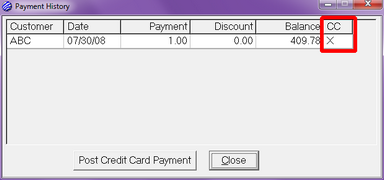
Notice the 'X' in the CC column of the Payment History list. This indicates that this payment originated from a credit card transaction.
If you post an Authorize Only transaction, the Payment History window will not show the authorization as a payment. If you click the Post Credit Card Payment button on the Payment History window and there is an unsettled Authorize Only transaction pending for the job, you will get a warning message telling you that it would probably be best to take care of the pending transaction before adding new payments.