Messages – Xebra is equipped with an internal messaging system allowing you to communicate with other operators within your organization. Go to File > Messages.

Users have the ability to view received or sent messages.
Composing a New Message – Click New Message.
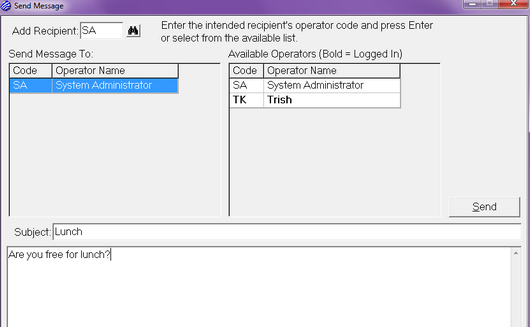
| • | Add Recipient – Enter an operator code to add the operator to the list of recipients, or double-click an entry from the Available Operators. |
| • | Subject – The subject title of this message. This will be listed in the Operator Messages section of the Messages dialog upon receipt. |
| • | Message Body – An open, general text field used to compose the message. |
| • | Click on the Send button to the right of the screen to send your message. |
| • | After you send a message, you will be directed back to the Xebra Messages dialog. View the "Sent" messages to verify that your message was sent. Notice the Read column shows you when the message was viewed. |

Receiving New Messages – You will notice a blinking box in your desktop start bar when a new message has been sent to you. First, acknowledge the notification and click OK. When you are ready to view your message(s), go to File > Messages. NOTE: If you are not logged into the Xebra when a message is sent to you, you will receive notification of waiting messages upon your next log in.
| • | New messages will appear in black type if from another operator. System messages will appear in red. |
| • | double-click an item in the list to view the message. |
| • | After reading the message you can either Reply, Forward, or Delete. NOTE: Messages CANNOT be retrieved once they have been deleted. |