Fortunately, beginning balances will only need to be entered when the system is first initiated; thereafter, beginning balances will be generated from the prior year adjusted ending balances.
From the Accounting Node, go to Ledger > Accrual Basis General Ledger (or Cash Basis General Ledger, depending on your accounting methods). The General Ledger window will be displayed.
Select Commands > Beginning Balances. The Beginning Balances dialog box will be displayed.
Enter the current year and click OK. You may enter either the four-digit year or the last two digits of the year.
Select Actions > Manual Entries to open the Manually Enter General Ledger Transactions dialog box. This will display a warning message:
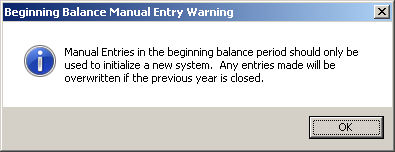
Select OK (or you could click on the x to close the window if you choose not to continue)
Click Add to open the New Transaction dialog.
Enter 1100 <Tab> for the Account.
Enter 12000 <Tab> for the Debit.
<Tab> through the Credit.
Enter AC01 <Tab> for the Remarks.
The remarks field is usually used to identify the source of a journal entry. It does not affect the accounting functions, but it is useful for jogging a memory or referencing a supporting document later on. In this case, our accountant numbered each of the entries required to establish our beginning balances.
Click OK to close the New Transaction dialog box.
The Manually Enter General Ledger Transactions dialog box is used to accumulate and edit a set of new journal entries until it is ready to be added to the current period. The New Transaction dialog box is used for each entry. Notice that the entry that we just made is now shown in the list box on the Manually Enter General Ledger Transactions dialog box. The OK button is disabled because our debits do not equal credits; the program knows that other entries are required to get a balanced set.
Add journal entries for the items in the table below:
ACCOUNT |
DEBIT |
CREDIT |
REMARKS |
1200 |
15000 |
|
AC02 |
2000 |
|
6000 |
AC03 |
3100 |
|
10000 |
AC04 |
3210 |
|
11000 |
AC05 |
If you have done everything correctly, the debits will match the credits in the totals and the OK button will be available. If you made an error, review your entries in the list box and double-click the item with the error to update the entry.
Click OK to close the Manually Enter General Ledger Transactions dialog box. The entries are now posted to the special accounting period that holds the beginning balances for the year. Once entries are displayed in the list box of the General Ledger window, they can no longer be updated. You can make additional manual entries to perform corrections.
Select Commands > Lock Period. The contents of the list box will be displayed in italics to indicate that the period has been locked. All of the items in the Actions menu have been disabled. Periods may be locked and unlocked at will, but financial reports that include unlocked periods will be identified as “Preliminary”.
Normally the set of journal entries required to create beginning balances will involve twenty or thirty items. Your accountant will be able to help you develop a set of entries.