GO > Accounting > Payables > Distribution Templates
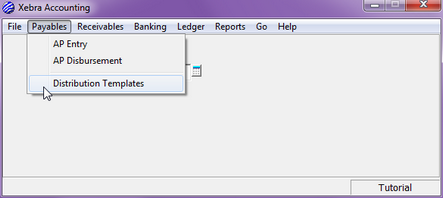
The screen below would show a list of any existing templates in your system. There are none, so the screen is blank.
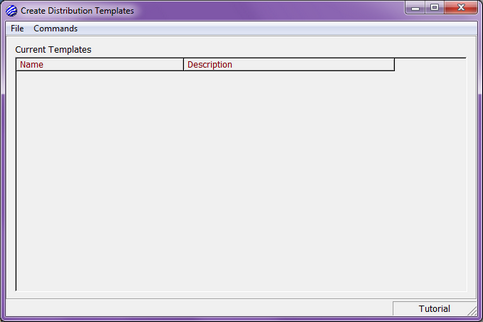
Commands > New
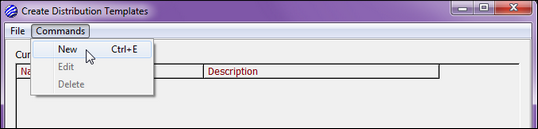
For this example, we will use "Payroll Taxes" for the Template Name and "Monthly Payroll Tax Deductions" for the Description.
To add your distribution accounts to the Selected Accounts section, you can do one of the following:
| • | Single-click on an account from the Available Accounts list, and then click on the left arrow button in the center of the screen. |
| • | Double-click on an account from the Available Accounts list. |
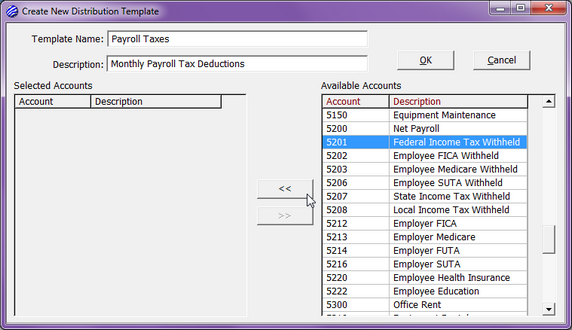
Once you have selected the desired accounts, click OK.
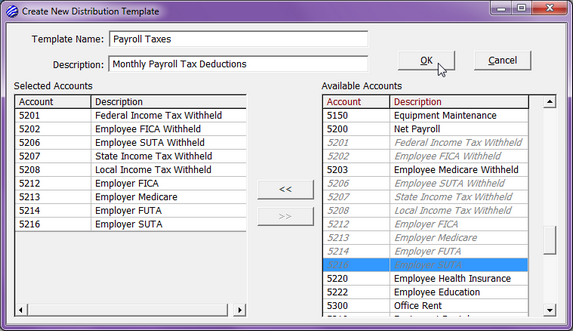
If you would like to change the order in which the Selected Accounts are listed on the left-hand side of the screen, you can click and drag them to move them around.
Our new template is now listed below.
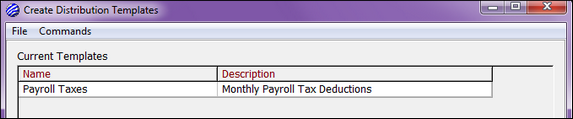
At any time, you can highlight an existing template, and click on Commands > Edit to edit it or Commands > Delete to delete it.

Close this screen and return to the main Accounting screen.